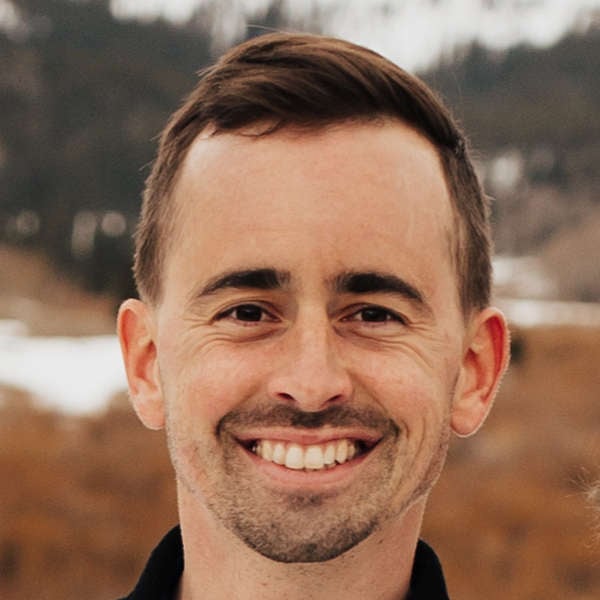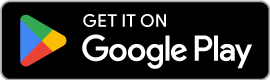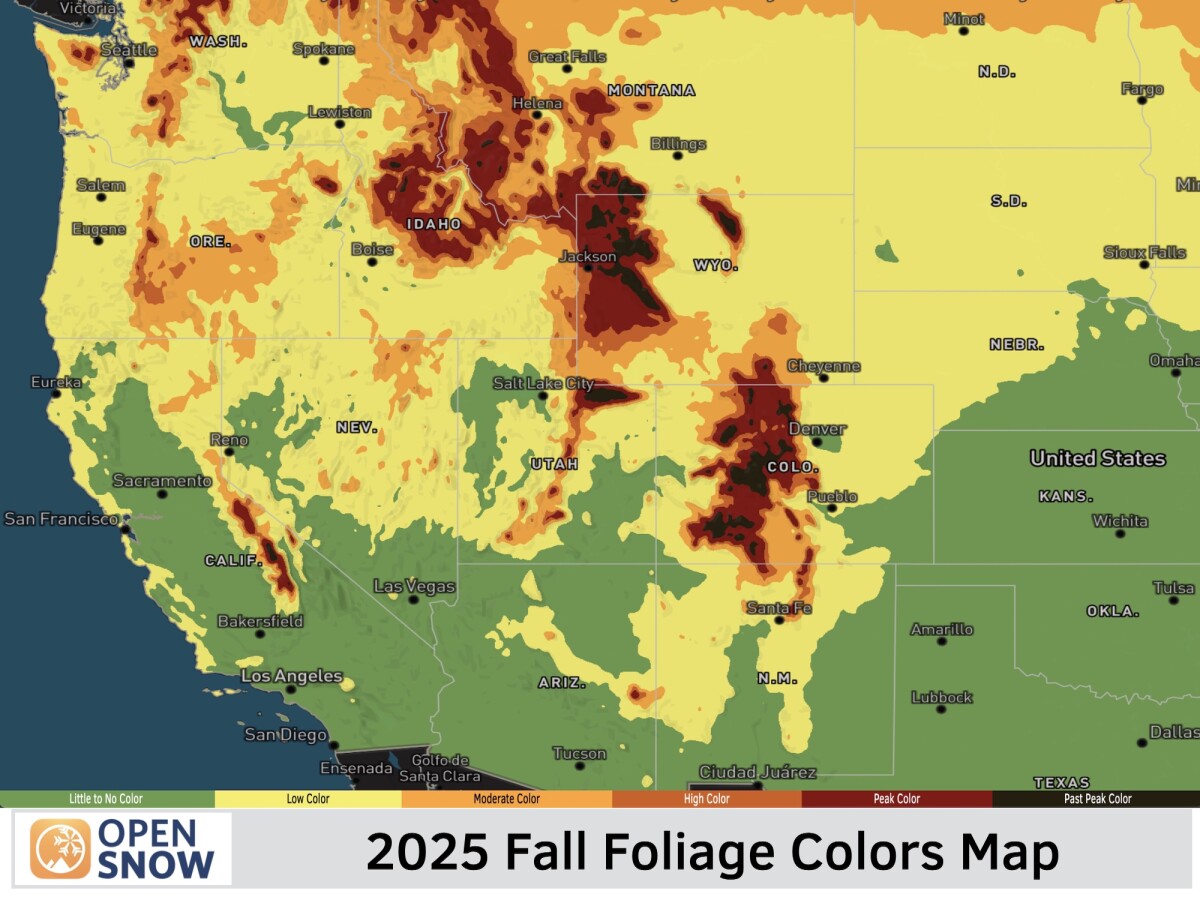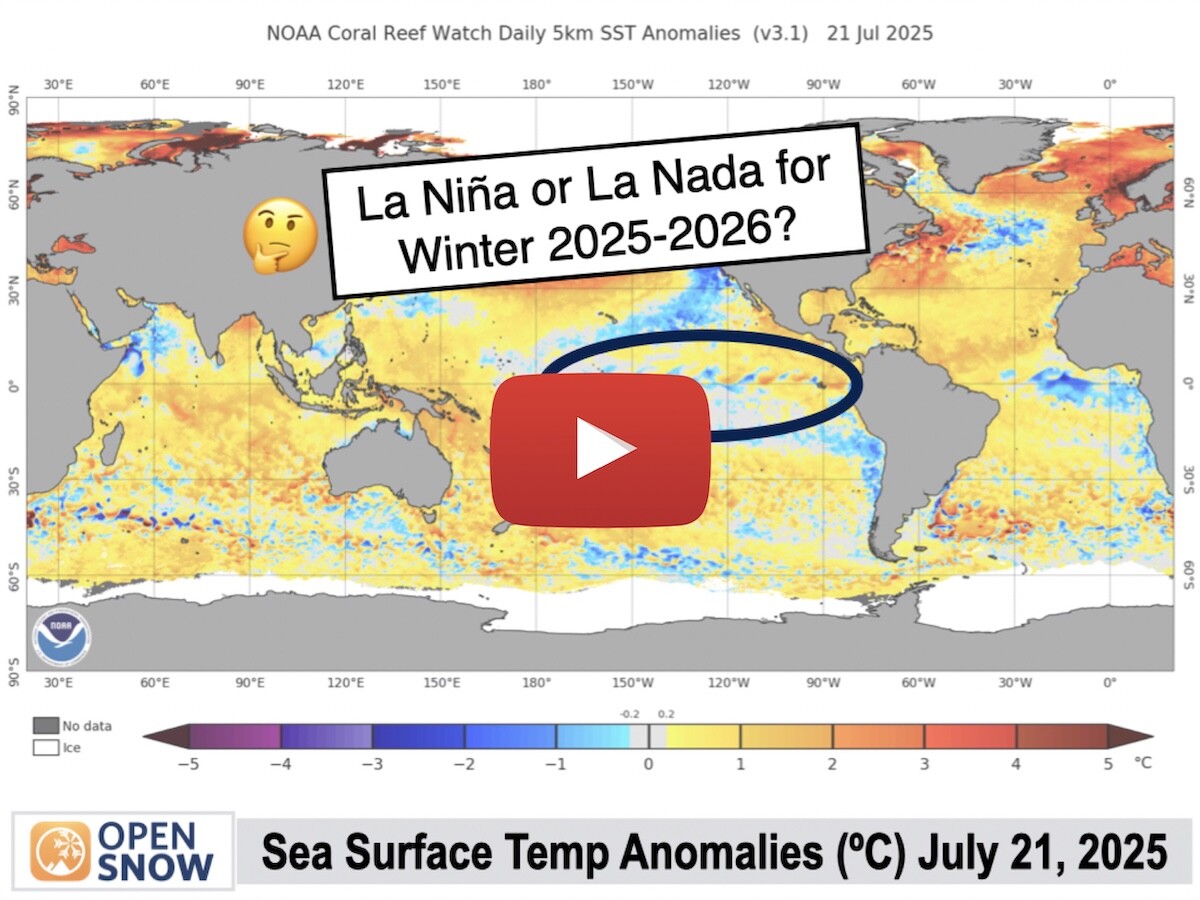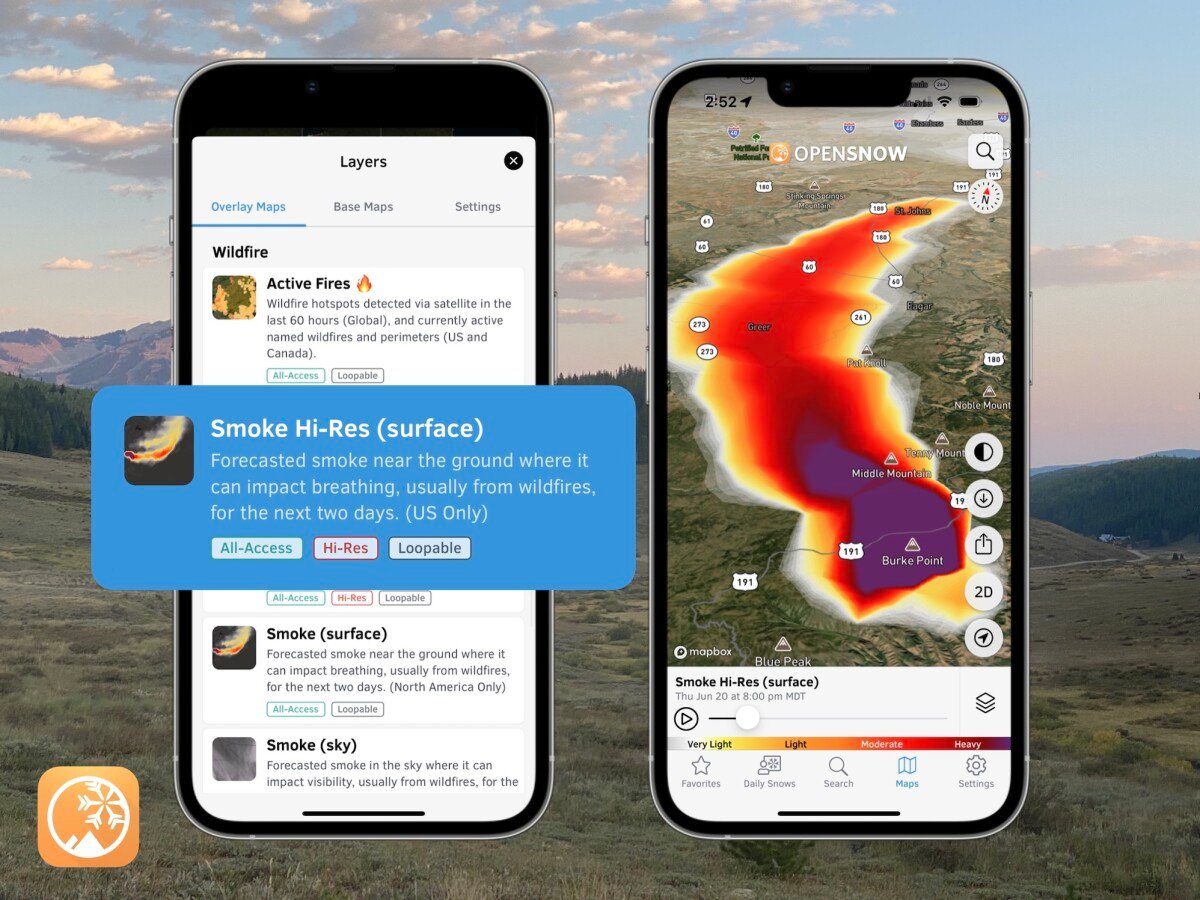News
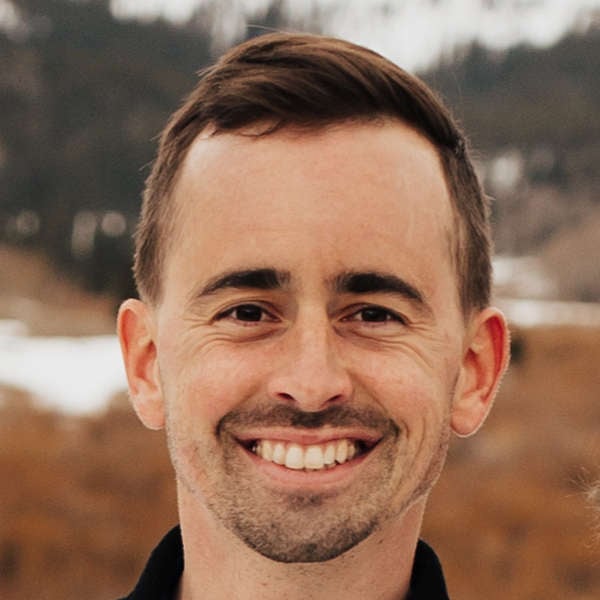
By Sam Collentine, Meteorologist Updated 1 year ago June 10, 2024
NEW: Forecast Summary iOS Widget

Get a quick overview of current conditions and weather for the next week on your iPhone and Mac home screen with our "Forecast Summary" iOS widget.
This new widget provides multiple options to view the 7-10 day forecast summary, including current conditions, high/low temperature, and color-coded weather icons when inclement weather is expected.
What about the Android app?
Android widgets are in development and will be available soon.
Getting Started
- Update your OpenSnow iOS app (App Store > OpenSnow > Update) so that you're on the latest version and your Mac so that you're on MacOS Sonoma.
- Open the OpenSnow app (this ensures that your favorite locations are available for the widget to use).
- Add or adjust your favorite locations (Settings > Your Favorites). Widgets can only show a location if they are already selected as a favorite. The exception is if you want to create a widget that follows your current location.
How to Add iPhone Widgets
- Tap and hold an empty area on the home screen until the apps jiggle.
- Tap the "Add Button (+)" in the upper-left corner.
- Search or scroll down to "OpenSnow".
- Scroll through our list of widgets and then tap "(+) Add Widget".

How to Edit iPhone Widgets
- Tap and hold the widget until the widget menu appears.
- Tap "Edit Widget".
- Tap "Location" to edit/select from your "Winter" or "Summer" list.

Add OpenSnow widgets to your iPhone or Mac home screen by upgrading to All-Access.
Questions? Send an email to [email protected] and we'll respond within 24 hours. You can also visit our Support Center to view frequently asked questions and feature guides.
Sam Collentine
About The Author